Did you know the latest Debian GNU/Linux Installation Guide is1 20220129~deb11u1? It has1 6 sections and many subsections. This guide helps Debian users solve many installation problems, including network issues. If you’re having trouble getting Debian online, this guide is here to help.
Debian supports1 many architectures and hardware types. This makes fixing internet problems complex. But, the manual offers detailed help for common issues like firmware needs1 and optical media reliability1. This ensures a stable internet connection.
This guide helps whether you’re setting up Debian or fixing an existing one. It shows how to find network devices, set up drivers, and solve network problems. You’ll learn to use tools like lspci and lsusb to find hardware. It also teaches how to read kernel startup messages and report problems. This will help you manage your Debian network and get online quickly.
Key Takeaways
- The Debian GNU/Linux Installation Guide manual provides comprehensive troubleshooting information for network connectivity issues.
- Debian supports a wide range of hardware, including graphics, networking, and peripheral devices, which can impact internet connectivity.
- Common problems like firmware requirements and optical media reliability can be addressed using the manual’s step-by-step guidance.
- Tools like
lspciandlsusbcan help identify network devices and drivers for troubleshooting. - The manual includes instructions for reporting installation problems and submitting detailed reports to the Debian Bug Tracking System.
Identifying Network Devices and Drivers
Knowing your Debian system’s network devices and drivers is key to fixing debian network issues2. This includes problems with Ethernet and wireless connections2. Start by using the `ip link` command to list your network adapters. This shows their status2.
If you have a wireless adapter, use `ip link set wlan0 up` to activate it2. Then, scan for networks with `iwlist wlan0 scanning`2. For WPA-PSK networks, set up WPA manually by running `wpa_passphrase myessid secretsecret` and editing `/etc/network/interfaces`2.
Using lspci and lsusb Commands
To find your network devices, try `lspci` and `lsusb` commands3. `lspci` lists PCI devices, like Ethernet and wireless adapters3. `lsusb` shows USB devices, which might include network adapters3.
After finding your devices, make sure the right drivers are installed3. For Intel wireless adapters, you might need `firmware-iwlwifi` from Debian’s non-free section2. Broadcom adapters might require `firmware-bnx2`3.
| Network Device | Recommended Driver |
|---|---|
| Intel Corporation 82579LM Gigabit Network Connection | No additional driver required |
| Intel Corporation Centrino Advanced-N 6205 | firmware-iwlwifi |
| Broadcom NetXtreme II 5708 | firmware-bnx2 |
By identifying your devices and drivers, you can fix debian network issues23.
“Identifying network devices and drivers is a critical first step in resolving any debian network device identification problems.”2
Follow these steps to install drivers and solve network problems23.
sdebian cannot reach internet
If you can’t connect to the internet on your Debian system, there are several reasons4. First, check if your network services are running with “systemctl status networking”. This command helps see if everything is set up right4.
Then, use “ip addr” and “ip route” to check your IP settings4. Make sure you have a valid IP address and gateway. If your IP looks good, the problem might be with DNS, proxy, or firewall4.
Checking Network Service Status
The “systemctl status networking” command is great for finding debian network service issues4. It gives you important info about your network services. This helps you spot problems that stop your Debian from getting online4.
Verifying IP Configuration
It’s crucial to check your debian IP configuration for internet issues4. Use “ip addr” and “ip route” to see if your IP settings are correct4. If they’re not, it could be why your Debian can’t connect4.
If you still can’t connect, look into debian DNS resolution errors, debian proxy configuration, or debian firewall settings4. These can also cause internet problems and need checking4.
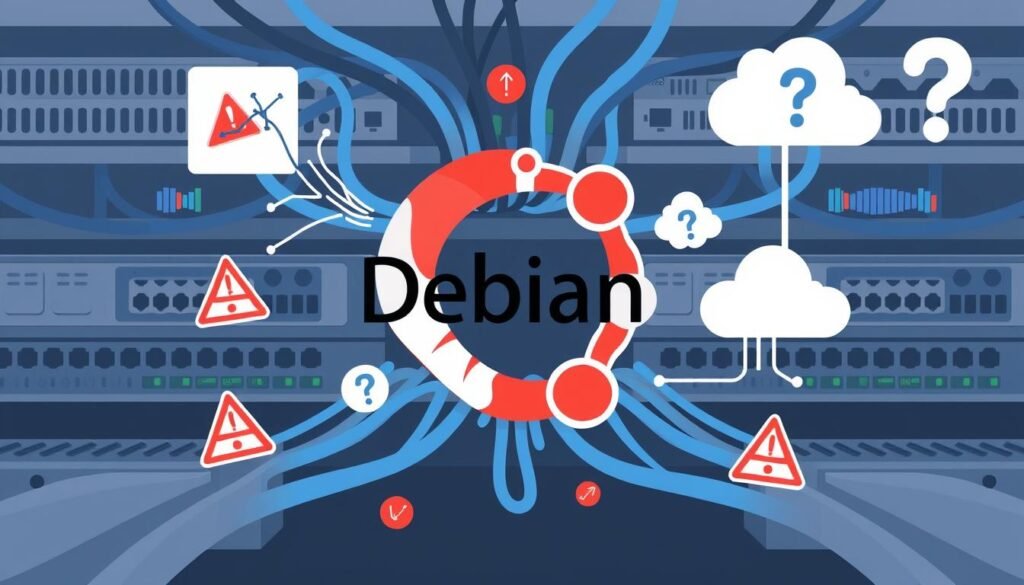
“Troubleshooting network connectivity issues on Debian can be a multi-faceted process, but by systematically checking the status of your network services and verifying your IP configuration, you’re well on your way to resolving the problem.”
Remember, solving debian network troubleshooting problems takes a step-by-step approach4. By tackling each issue one at a time, you’ll find and fix the main problem4.
Conclusion
Fixing Debian’s internet problems can be tough, but it’s doable with the right steps. First, check your network devices and drivers5. Then, see if your network services are running right. Also, make sure your IP settings are correct.
Keep your system updated and watch for firmware or driver updates for your hardware. Using Debian’s troubleshooting resources can help with common debian network troubleshooting issues.
The solutions for debian internet connectivity solutions depend on your hardware and network setup. But, the main thing is to tackle the problem step by step. Use the tools and resources you have to fix debian network issues resolution.
By following these steps, you can keep your Debian system connected to the internet. With the right approach, your system will run smoothly again.
Dealing with network connectivity issues can be tough, but don’t give up. With determination and the right strategies, you can keep your Debian system’s internet stable. Stay determined and seek help from the Debian community if you need it.
FAQ
How do I identify my network devices and drivers in Debian?
How do I bring up my wireless adapter in Debian?
How do I check the status of my network services in Debian?
What should I do if I’m still unable to connect to the internet in Debian?
Source Links
- Debian GNU/Linux Installation Guide – https://www.debian.org/releases/bullseye//mips64el/install.en.pdf
- Cannot connect to network on Debian – https://superuser.com/questions/1068469/cannot-connect-to-network-on-debian
- Debian can’t recognize network adapter [SOLVED] – https://forums.debian.net/viewtopic.php?t=142781
- [SOLVED] Connected to network but can’t reach internet – https://forums.debian.net/viewtopic.php?t=149049
- [SOLVED] WiFi is connected but can’t access Internet / Q4OS Support / Q4OS Forum – https://www.q4os.org/forum/viewtopic.php?id=4666

