Ever found yourself facing a connected but no internet issue? You’re not alone. Many WiFi users face connectivity problems in places like airports and hotels1. Our detailed guide is here to help you solve these network problems quickly.
Issues like IP address conflicts, router or modem malfunctions, or security software blocking your network are common1. We’ll walk you through a step-by-step process to find and fix the problem. With our help, you’ll be back online in no time, ready to browse, stream, and stay connected.
In this guide, we’ll show you quick fixes and a detailed approach to find out if the problem is with your internet signal or Wi-Fi connection2. We’ll cover checking equipment lights and testing with an Ethernet cable. Let’s get started and get you online fast!
Key Takeaways
- Many WiFi users encounter connectivity issues in public settings like airports and hotels
- Factors contributing to WiFi problems include IP address conflicts, router/modem issues, and security software interference
- Rebooting the router and modem can often fix connectivity issues by refreshing the cache
- Checking equipment lights and testing with an Ethernet cable can help diagnose the problem
- Contacting your Internet Service Provider may be necessary for advanced troubleshooting
Diagnosing the Root Cause: Internet Signal or Wi-Fi Issue
Before we can fix your internet problem, we need to know if it’s with your internet signal or Wi-Fi. Check the status lights on your modem, router, and other devices. This helps us find the problem and fix it.
Checking Equipment Lights
First, look at the status lights on your modem and router3. If the lights show a problem with the connection or signal, it might be your internet provider’s fault. If the Wi-Fi lights aren’t working right, the issue is probably with your wireless settings.
Testing with Ethernet Cable
Next, try using an Ethernet cable to connect your device to the modem4. If you can get online with the cable but not Wi-Fi, it’s a Wi-Fi or device setting problem. If you still can’t get online with the cable, the issue might be with your internet signal or service.
Checking for Outages
Before you start troubleshooting, check if there’s an internet outage in your area3. Weather like storms or heavy rain can damage the infrastructure and cause internet problems. Look on your internet provider’s website or social media to see if there’s an outage near you.
By taking these first steps, you can figure out what’s causing your internet problem. It might be a signal issue, a Wi-Fi problem, or something outside your control. This helps you focus on the right solution and get your internet working again fast34.
Connected but No Internet: Troubleshooting Steps
When you’re connected but can’t get online, it’s time to troubleshoot. By trying common fixes, you can often fix the problem quickly. Let’s go through the steps to get you online again.
Restarting Modem, Router, and Devices
Restarting your modem and router is a simple first step5. It helps clear out any issues6. Also, don’t forget to restart your devices, especially after an OS update7.
Inspecting Cables and Wires
Loose or damaged cables can cause many internet problems5. Check all cables and wires for any damage or wear5.
Adjusting Router Position and Wi-Fi Band
Where you place your router is key for Wi-Fi5. Even small changes can improve your signal. Try moving your router and switching between Wi-Fi bands to see if it helps5.
By following these steps, you’ll likely solve your internet issues. If not, it might be time to call your internet service provider or an IT expert for help7.
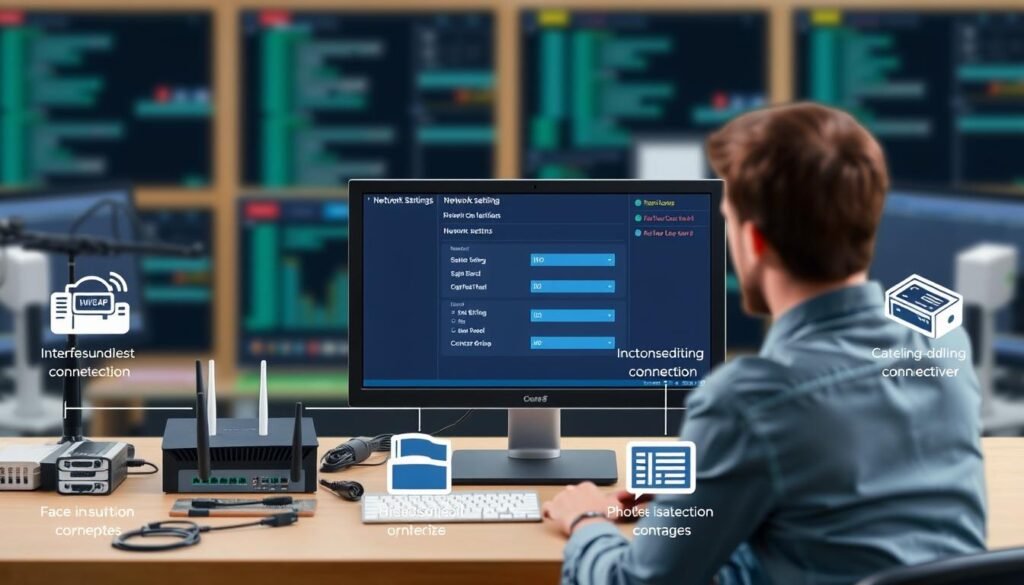
Conclusion
Getting your internet back can be tough, but our troubleshooting guide makes it easy8. We’ve got you covered from checking lights to using an Ethernet cable. We also help you find out if your ISP is down8.
Once you find the problem, like a router or modem issue, our guide helps fix it89. You’ll learn how to tackle network settings and malware too89.
Remember, many things can cause internet problems89. It could be software, hardware, or network settings89. Our steps help you find and fix the issue89.
With the right tools and effort, you’ll have fast, reliable internet again soon89. Don’t lose hope – our guide is here to help you89.
FAQ
What should I do if I’m connected to the internet but can’t access any websites or online services?
How can I check if the problem is with my internet signal or my Wi-Fi connection?
What are some quick fixes I can try to resolve my internet connectivity issues?
How can I tell if the problem is with my internet service provider or my home network?
What should I do if my troubleshooting efforts don’t resolve the issue?
Source Links
- 10 Solutions If WiFi is Connected but No Internet Connection丨Speedefy – https://www.speedefy.com/article/10-solutions-if-wifi-is-connected-but-no-internet-connection/
- 7 Reasons Why Your Internet Isn’t Working – https://www.avast.com/c-why-is-my-internet-not-working
- No Internet Connection: Why It Happens and How to Fix It – https://www.avg.com/en/signal/no-internet-connection
- Get Back Online: 13 Tips to Troubleshoot Your Internet Connection – https://www.pcmag.com/explainers/12-tips-to-troubleshoot-your-internet-connection
- No Internet Connection? How to Troubleshoot Internet Issues – https://www.highspeedinternet.com/resources/no-internet-connection-troubleshooting-guide
- How to Fix It When There’s No Internet Connection – https://www.lifewire.com/what-to-do-when-theres-no-wi-fi-internet-connection-2378240
- Can’t Connect to Internet? How to Troubleshoot – https://www.electric.ai/blog/cant-connect-to-internet-how-to-troubleshoot
- WiFi Connected But No Internet – https://www.infinium.coop/wifi-connected-but-no-internet
- 7 Useful Fixes for Wi-Fi Connected Without Internet Connection – https://www.noyafa.com/blogs/knowledge-base/wifi-connected-without-internet-connection?srsltid=AfmBOop-FM2no1sX7FjbauTnNVRXXtiN2ENeYDmBfWxZXqlUUsSQVg13

